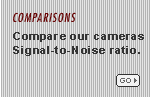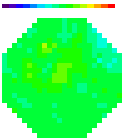|




In some cases, loading commercial programs
onto the computer we shipped, caused the data acquisition module
of NeuroPlex to freeze. One reason for this might be that during
the software installation the user changed the system configuration.
Another - that the newly added software is always active and uses
an interrupt that conflicts with the data acquisition. We therefore
recommend that the user should first get the camera working and
then add additional software, testing the camera function at every
step.
Interference
From Network Activity on the Computer
Interaction with a network can cause several
problems in data acquisition. One type of problem is misregistration
of the camera frame and BNC inputs. A second problem is occasional
scrambled frames (e.g. the outer sides of a frame appear in the
middle or dark frames appear in arbitrary positions occasionally).
These problems are computer dependent. Some of the Dell computers
we have shipped seem to have no problems, others do; the problems
are not correlated with CPU speed. We have seen the problem mostly
with the NeuroCCD-SMQ, but not with the NeuroPDA or the NeuroCCD-SM256.
Two kinds of solutions have worked. One solution is to unplug the
ethernet cable during data acquisition. This solved a scrambled
frames problem. Another solution is to disable the TCP/IP Service
and the WINS Client (TCP/IP) on a NT computer. This solved a misregistration
problem.
On a WinXP
PC this can be done as follows:
>> Settings >> Control Panel
>> Network Connection
>> Right Click on CONNECTION
>> Left Click on DISABLE
On a WinNT
PC this can be done as follows:
>> Settings >> Control Panel
>> Devices >> Wins Client (TCP/IP)
>> Startup >> Manual >> OK >> HW Profiles
>> Disable >> OK
>> TCP/IP Service >> Startup >> Manual >>
OK >> HW Profiles
>> Disable >> OK >> REBOOT.
On
a Win2000 PC this can be done as follows:
>> Settings >> Control Panel
>> Administrative Tool>> Computer Management>>Device
Manager. Right click>>Property >> Disable
Alternatively: >>Start>>Setting>>Network and
Dialup Connection, RIGHT CLICK on Local Connection and then Disable.
At
the end of an experiment the ethernet cable can be plugged in or the services
restarted. This can be done by, e.g.:
>> Settings >> Control Panel
>> Devices >> TCP/IP Service
>> HW Profiles >> Enable >> OK >> Start
>> Close and now ping and ftp will work.
|