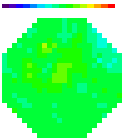|
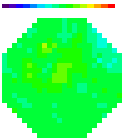
All
content
copyright © 1995-2002
RedShirtImaging, LLC.
Website Design by
Elizabeth
Nephew
|
Turbo-SM
(An acquisition software for Neuro/CardioCCD and Neuro/CardioCMOS systems)
Software
Instalation
We
install Turbo-SM on the computer shipped to you with your new
system. The computer has been loaded with the drivers for the
camera. If you computer
crashed and you need to reinstall everything from scratch, please call us.
How to use Turbo-SM :
| 1. | The
camera needs to be turned on before starting the software. If the
camera was turned off and on while the software is open, click
Reset Camera to reclaim the device pointer. | | | | | 2. | The
camera acquisition setting is under Change Settings where you can
select configuration (for base frame rate and on-chip binning),
exposure time (or frame interval), number of frames (for Recording),
and the experiment name (folder name under Turbo-SM\SMDATA\. The
file names will be the same as the folder name with increments. | | | | | 3. | Front panel :| a). | Live Live images from the camera, used for positioning and
focusing on the preparation, adjusting gain or light level (see 7 for
tips). The Shutter-LED bit goes up when
its live and goes back down when it stops. | | b). | Record Data acquisition for predefined number of frames. The
data will be written to the file as defined. If a built-in A/D card is
included in the camera, the BNC data
will be saved as a binary file under the same name with extension tbn. The recording can also be
triggered with an external trigger source connected to External Trigger. A pre-trigger delay in
milli-seconds can also be set.
The Shutter-LED bit goes up during recording. The TTL out bit goes up
briefly at the beginning and can be used as a Stimulus signal. | | c). | Single Frame A quick view of one image with shutter opening and closing. | | d). | Dark Frame - Acquire a Dark Frame. You can choose to use it to subtract from the Live or Single
Frame display. Since the camera has multi-channel readout, Dark Frame
Subtraction will get rid of the slight discrepancy in amplifier offsets of each channel. The dark
frame will be automatically be saved at the end of the file when recording if it exists (indication:
Dark Subtracted not grayed out). If you forgot to take a dark frame before recording, you can take one
and select File>>Resave Dark Frame. Be aware that Set Dark Offset can change the dark frame, and you
need to take a new dark frame when changing configurations or gains. | | e). |
Set Dark Offset only needs to be used when there is a significant
difference between different channels in dark level. Light should
be off or the shutter closed when using this function. |
| | | | | 4. | Image
Display: You can select ROIs on the image to view waveforms, 3 traces
maximum (last 3 selected) at one time. There is a toolbox under
the histogram. It allows you to choose different modes of ROI
selection (kernel, box, or draw irregular shape). The waveform for
BNCs can be selected by selecting BNC 1,2,3
There are also
buttons for Play/Pause movie and Next and Previous frame, and a slider
for image gray-level scaling. Auto Scale resets this slider. | | | | | 5. | Trace
Display: There are 5 sliders that control Y-gain, high pass and low
pass filtering of the trace, as well as X-expansion and the shift
of beginning point. | | | | | 6. | Under
File, the image file can be saved as FITS, which can be read in ImageJ.
Neuroplex will also read the files created by Turbo-SM. | | | | | 7. | Tips: To
optimize S/N ratio, select the frame rate (configuration) and then
start with the lowest Camera Gain (1X) and use the brightest light
for your experiment without saturating the camera or causing
problems to the preparation. The brightest light will give the
highest signal to noise ratio. Once you are set to the brightest
light level and if the light level is less than 1/3 of saturation,
increase Camera Gain to the highest possible setting without saturation. The higher gain, the lower the read noise. | | | | | 8. | Windows 7 system and display settings: If
your computer came with the camera, there is no need to change the
settings. However, if you noticed performance issues, see file Windows7
System Changes For Running Turbo-SM.txt in C:\Turbo-SM\ for reference. |
7.
8.
|