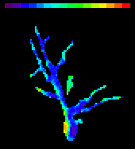|
|
All
content |
Occasionally
(perhaps once a day or once a week) the camera will get in a strange
mode and the images and values will be unexpected. First, try the
"Reset the Camera" widget on the right column of the Acquire window."
Next, try restarting NeuroPlex. If that
doesn't solve the problem, try rebooting the PC and cycling the camera
power. If it is convenient you might start each day with a PC reboot.
After cycling the camera power, the camera setting may not be the same
as the setting indicated in the Acquire widget. You will need to cycle
the frame rate to a new rate and then back to the one you wish to use. Both
the voltage output of the CCD camera and the signal-to-noise ratio are
dependent on three factors: the frame rate (Kfps),
the camera gain setting, and the on-chip binning. Attention to the
effects of these factors is necessary to maximize the resulting
signal-to-noise ratio and to minimize saturation. Frame
rates are not limited to the basic rates given in the list of
configurations. The software allows the user to add time to the basic
frame interval. For eample - to achieve a frame rate of 25Hz one should load a
basic rate of 40Hz and add 15ms to it. The camera has four NOMINAL gain settings: X1 , X3 ,X10 and X30 . The high gain is about 30
times larger than the low gain. Read Noise: The
dark noise (actually read noise in the cooled SciMeasure
CCD) is affected by the frame rate and the gain. The read noise values
for all gains are given in the following table. The
read noise is somewhat higher at the lower gains. This should not
be a problem because shot noise will dominate at higher light levels.
Well Size: The
gain setting also affects the usable well size. At a gain of 1 db the full well size is available. At high gain
(30db) only a fraction (~ 20%) of the well size is available. Optimal Use of the
CCD Camera The S/N ratio at moderate and high light levels is the square
root of the light intensity. To increase the S/N one should pump in
(and collect) as much light as possible at the lowest gain (1X). Only
at this gain (1X) one uses the full well-size of the CCD and this is
the preferred mode of measurement for most bath-stained tissue, such as
brain slices and cardiac preparations. The saturation at higher gains
(>=3X) is probably amplifier saturation. If saturation occurs at 1X,
try to use a higher frame rate (up to 2KHz for the NeuroCCD-SMQ,
unbinned). This will allow emptying
the CCD wells faster, thus avoid saturation w/o losing light. One can
temporally bin the data later to increase the S/N ratio. If saturation
still occurs when using the highest frame rate, one will have to reduce
the illumination. Higher gains should be used at dim light levels to
better utilize the 14-bit digitization. On-Chip Binning On-chip
binning during acquisition reduces the spatial resolution but also
reduces the relative dark noise. These effects result
in the following For lower light levels: 1.
Use the high
gain setting. 2.
Binning during
acquisition will increase the signal-to-noise ratio. 3.
Slower frame
rates will improve the signal-to-noise ratio by reducing the relative
dark noise. For higher light levels: Saturation
can be minimized by using low gain, faster frame rates, and not binning
during acquisition. At higher light levels the noise is dominated by
shot noise. In this situation binning after acquisition is just as
effective as on-chip binning in improving the signal to noise ratio
(while minimizing saturation) For
images with high contrast (both high and low light levels): Careful
consideration of the above trade-offs will be needed to optimize the
information obtained from the measurement. Additional possibilities are
to move the brightest part of the preparation out of the field of view
or to differentially illuminate the preparation. The
SciMeasure camera has a four-quadrant readout. This allows a lower
bandwidth read amplifier for lower read noise. However, using the pseudocolor display in the Movie section, at
high display gains, you will sometimes see quadrant to quadrant
differences in the signals. In one camera we looked for
quadrant-to-quadrant gain differences. They were difficult to find
(< 5%) at many gains and frame rates. However, in this camera they
were more obvious (5% - 10%) at all gains at 2000 Hz, no binning, and
at a gain of 1 dB at other frame rates. These gain differences may
become a noticeable problem in measurements with large signal-to-noise
ratios. In a second camera the quadrant differences were less than 5%
at all tested rates and gains. You also see the quadrants clearly if
you acquire one frame without subtraction. This measures the offsets. The
SciMeasure camera may pick up noise
from other electrical devices. In one instance, moving an arc lamp
power supply away from the camera and its power supply eliminated the
noise. Smearing During the
Frame Transfer The
SciMeasure camera has a frame
transfer time of either 40 microseconds or 7 microseconds depending on
the frame rate. For 1000 fps, 500 fps, 125 fps, and 40 fps unbinned and 2000 fps 2x2 binned, the time is 40
microseconds. For 2000 fps unbinned, 3000
fps 2x2 binned, and 5000 fps 3x3 binned, it is 7 microseconds. It takes
40(7) microseconds for the electrons of a pixel adjacent to the
horizontal center line to reach the frame storage areas at the top and
bottom of the active area. During this
40(7) microseconds, the electrons are at 40 different pixels and during
their stay at each of these 40 pixels, electrons will be added in
proportion to the light reaching each of these 40 pixels. These
electrons will contaminate the signal. Thus, a small fraction of the
signal on each pixel is made of photons coming from the wrong place in
the image. This fraction depends on the frame rate and the image
contrast. For example, at 1 kfps unbinned the fraction of time spent at the wrong
pixels is 4.0% and at 5 Kfps 3x3 binning
it is 3.5%. Problems
caused by this smearing will be more likely to be noticed when the
frame rate is high, the signal-to-noise ratio is large, and in dark
regions of images with high contrast. At
30 dB, a single offset will not be satisfactory at all frame rates. You
must adjust the offset for different frame rates. (This problem does
not occur at 10 dB and the read noise is only marginally higher.) Flaws at the Edges of the
CCD Image Because
of imperfections at the edges of the CCD chip, the top and bottom rows
and the side columns may have higher or lower sensitivity. If this
causes aesthetic problems, you can use the Omit Array to block them out. Interference from
other programs/Network Activity on the Computer
Interaction
with a network can cause several problems in data acquisition. One type
of problem is misregistration of the
camera frame and BNC inputs. A second problem is occasional scrambled
frames (e.g. the outer sides of a frame appear in the middle or dark
frames appear in arbitrary positions occasionally). These problems are
computer dependent. Some of the Dell computers we have shipped seem to
have no problems, others do; the problems are not correlated with CPU
speed. Two
kinds of solutions have worked. One solution is to unplug the ethernet cable during data acquisition. This
solved a scrambled frames problem. Another solution is to disable the
TCP/IP Service and the WINS Client (TCP/IP) on a NT computer. This
solved a misregistration problem. (On a WinNT PC this can be
done as follows: >> Settings >> Control
Panel >> Devices >> Wins Client (TCP/IP) On
a Win2000 PC this can be done as follows: >> Settings >> Control
Panel >> Administrative Tool>> Computer
Management>>Device Manager. Right click>>Property >>
Disable. At
the end of an experiment the ethernet
cable can be plugged in or the services restarted. This can be done by,
e.g.: >> Settings >> Control
Panel >> Devices >> TCP/IP Service and now ping
and ftp will work.) Cross-talk between BNC Channels There
will be crosstalk between BNC channels with signals and BNC channels
with no inputs. You can get rid of this crosstalk by using a BNC Short
(e.g. Pasternack Enterprises, PE6012) on
the unused inputs. The
analog output function requires a DAP840 (but won't work with a DAP820)
a-to-d card. To determine the type of DAP card you have: If
you have a DAP840 you may need to create an empty text file with a name
"dap840.txt" in "c:\rsi\idl52\" if there isn't one already. If
you don't have a DAP840and want to use the Analog Output function,
contact Chun Falk at RedShirtImaging for
instructions. To
use the Analog Output the connection inside the control box, DAC0OUT to
the Analog Output BNC needs to be made. (Ground to proper ground.) See
the online manual for the requirements for the trigger pulse. Synchronization of
the CCD camera with BNC inputs and BNC outputs Each frame readout of the CCD camera is synchronized with the first BNC input
channel (BNC1). The subsequent BNCs (BNC2-BNC8) would have a shift of
1/8 of frame interval from the previous channel. However, the BNC
outputs and BNC input sampling is not completely synchronized in the
current setup. Meaning, there can be 1-2 point jitter from trial to
trial. In most applications, this jitter is of little concern as long
as the stimulation signal or the electrical response is recorded with a
BNC input channel as a timing reference. However, for users who need
precise synchronization between the output and input, it can be
achieved by modifying the system in the following way: (1).
Add a "jumper" to J22, which is located on the Microstar
a/d board at the bottom center.
Unfortunately, however, adding this "jumper" will disable the "external
trigger" function. (2).
Open the file sm_takedat.pro in the c:\rsi\idl52\np\ directory, use
"Search" to find "For precise synchronization", and then uncomment the
two lines that follow, in two places. Once
this is done, the BNC inputs and outputs should be precisely
synchronized, but the "External Trigger" function will be disabled as a
result. |
|||||||||||||||||||||||||||||||||||||||||||||||||||||||||||||||||||||||||||||||||||||||||||||||||||||||||||||||||||||||||||||||||||||||||||||||||||||||||||||||||||||||||||||||||||||||||||||||||||||||||||||||||||||||||||||||||||||||||||||||||||||||||||||||||||||||||||||||||||||||||||||||||||||||||||||||||||||||||||||||