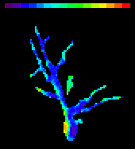|
|
All
content |
About the SciMeasure CCD Camera The
CCD chip itself is covered by a thin
piece of glass. Breaking the
glass will DESTROY the CCD chip. Be Careful. Cables The
cables between the CCD camera and the control module should NEVER be
plugged or unplugged while the power is on. The multi-pin connectors
(non-BNC type) have locking mechanisms. Make sure that they are
properly locked; you can give a gentle pull on them to check. Unexpected Results Occasionally the camera will get in a strange mode and the images and values will be unexpected. (This probably results from an IDL memory leak.) First, try the "Reset the Camera" widget on the right column of the Acquire window. Next, try exiting IDL and restarting NeuroPlex. If that doesn't solve the problem, try rebooting the PC and cycling the camera power. If it is convenient you might start each recording session with a PC reboot. Restarting Neuroplex is recommended whenever the program behaves in an unexpected manner. Recording at high BNC/Optical ratios: Users who would like to record the electircal input at the higher possible BNC/CCD rate ratios (24-25 or 16-32) should make sure the model number of their system control box ends with "CIC-B-C02". The model number can be found in the back of the box where the cable connector is. If the box model number ends with "CIC-B" the highest BNC/CCD rate ratio to use is 23=8; The camera and BNC recording may not be synchronized at higher ratios. RedShirtImaging will upgrade your control box on demand.
|
||||||||||||||||||||||||||||||||||||||||||||||||||||||||||||||||||||||||||||||||||||||||||||||||||||||||||||||||||||||||||||||||||||||||||||||||||||||||||||||||||||||||||||||||||||||||||||||||||||||||||||||||||||||||||||||||||||||||||||||||||||||||||||||||||||||||||||||||||||||