|
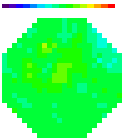
All content
copyright © 1995-2003
RedShirtImaging, LLC.
Website Design by
Elizabeth Nephew
|
This shipment contains 5 boxes.
The content is indicated on the outside of each box:
- post amp-MUX module
- Diode array
- Power module
- Control panel
- Computer
|
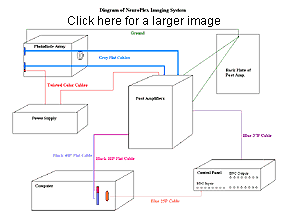 |
- Unpacking
- During unpacking, inspect the packing carton and document
for any external damages. This information might be needed for
insurance purposes. If external damage is identified,
unpack the box and inspect for damage to the contents. This
shipment is fully insured, write a detailed note describing
the shipping damages. If many amplifier cards in the post
Amp/MUX module are dislocated, the module may have undergone excessive
G which may cause damage to the amplifier cards. Notify the shipper if
damages occurred.
Since the damages may be found later, contact RedShirtImaging
immediately if hardware damage is identified. Be careful to unpack the
contents from the correct side of the box. The control panel (#4) needs
to be unpacked with caution. There may be wires near the edge of the
panel.
Make sure to cut the packing tape from the front side.
-
- WARNING
-
-
- Power Up the Computer
- Open the computer case and inspect for any loosened cards.
Often the PCI video card and the MicroStar A/D card become ajar during
shipping. If that happens, take the loosened card out and securely plug
it back into the slot. Run NeuroPlex following the software manual. You
should be able to take data and display them. The IDL hardware key is
included in the computer package.
Shut down the computer (power off). Plug in the WuTech Output-Amp
Control panel to the computer using the 25-pin male "D" connector
adjacent to the
A/D connector at the back of the computer. Connect the panel to the
computer with the cable supplied. Power-up the computer and take data
again. Some LED indicators on the panel should blink according to the
data acquisition sequence. This indicates the computer, the program,
the A/D card, and the Output-Control Panel are working properly. Shut
down the computer for the next step. -
- Power Up The Post Amp
Module
- Remove the REAR panel (the panel that does not have BNC
connectors and LED lights) of the WuTech Post Amp-MUX
model by loosening the four thumb-nuts (be sure to keep the
nuts and four Nylon spacers). Remove the packing material
underneath the panel. Identify the two short flat cables
(one has 40 leads and the other has 10 leads) which connect
to the A/D card in the PC. Note: The male connectors on the A/D card
(computer side) do not have keys. Therefore it is possible to plug the
cable in upside-down. Please check the labels on the cable for correct
orientation. Connect the cable for the control panel (labeled) to the
control panel.
Power-up the computer. The two LEDs on the FRONT panel of the Post Amp
module, +15V and -15V under "Power Supply- computer power" should be
on, indicating that the MUX cards and A/D cards are connected properly.
- Use a signal generator to supply a 100 Hz, 5V p ~ p square
wave to the BNC plug #1 on the front panel of
the PostAmp Module. Take data again and examine the output of channel
466 (Using the Multiple Display Mode for the trace window). You should
see a square wave of 100Hz 5V on that detector. This indicates the MUX
cards and A/D are working properly.
- Power Up The Whole System
-
| 1. |
|
Before plugging in the
WuTech power supply, use an Ohm meter
to measure the resistance between the power housing and ground to make
sure the power housing is grounded. If the power
supply is mounted on a rack, make sure the power supply housing
has a very good contact to the rack and the rack has a very good ground
line. |
| |
|
|
| 2. |
|
Without connecting to
another part of the system, turn the power supply on. All of the LED
indicators on the front panel should be on, indicating that the
voltages are supplied. Measure
the output voltages on the large output
connector with a volt-meter. Make sure there are four supply
voltages:
+/- 15V and +/-7.2V to 8V. After the measurement turn off the power for
a few seconds and turn it on and measure the output voltages again.
Repeat this procedure
three times. This will ensure that the output voltages did
not change during shipment and the power supply is safe for
the device. |
| |
|
|
| 3. |
|
If the line voltage is
220V, a special precaution is needed. In the factory the power supply
was tested under 110V and then set to 220V input before shipping. Power
under 220V was never tested. If the conversion was wrong, the power
supply is likely to hold many minutes before it burns. During this time
the output voltages would be correct. Thus it is extremely important to
do the following test at a 220V area -- leave the power supply on for
AT LEAST 10 MIN before connecting to the rest of the system. During
this period if any abnormality occurs, such as a burned fuse, smoke or
noise in the housing, unplug the plug on the wall and send the power
supply back. If after ten minutes, there is no smoke and all the lights
on the power supply are on, you can conduct the normal power-up test
described above. |
| |
|
|
| 4. |
|
Turn off the power
supply. Open the WuTech diode array by removing the side panel where
the two cable bundles exit. Use a flashlight to inspect if any pre-amp
cards are loose (they may appear higher than other cards). |
| |
|
Warning:
NEVER touch the fiber-optics!! |
| |
|
Push the loose cards
back in. If necessary, you can also
remove the top plate of the array box. Close the side panel and
tighten ALL the screws of that
panel. This is important for achieving a light-tight and
good shielding contact for the array housing. |
| |
|
|
| 5. |
|
Connect the array to
the power supply by connecting the two small white three-lead
connectors, one from the power supply and one from the array. Make sure that the gain is set on "low" for
pre-amplifiers before turning on the power. Turn on the
power supply while inspecting the LEDs on the Array housing. The two
LEDs,
+15V and -15V should be on, indicating the power to the array is
correctly connected. Turn on the switch labeled "LED" on the array
housing. Remove the cover
on the fiber aperture by removing the four screws of the
centering disk. Look into the array aperture. There should
be five lit fibers at five corners of the hexagon. These lit fibers can
be used for orienting the array and aligning the detectors to the image
of the preparation. Warning: Do not
touch the fiber optics aperture!! This aperture is
softer than most of metals and is easily scratched. Turn off the LEDs
and turn
the gain switch to "low". Then turn off the Power supply for
the next step. |
| |
|
|
| 6. |
|
Connect the two cable
bundles from the array module to the post-amp cards. Place the PostAmp
Module facing the array. Lay the cable bundles on top of the PostAmp
Module down to the rear of the module. Looking into the rear of the
module, you should see the input connectors of the second stage
amplifier cards ( 2 connectors for each card, 16 in total). Plug the
connectors top-down. When facing the rear of the PostAmp Module, the
bundle labeled "left" should be plugged into the left row connectors. |
| |
|
|
| 7. |
|
Identify the power cable
for the PostAmp Module. This is a short, multicolored and twisted wire
cable with a 9-lead white block connector at the end. Connect this
cable to the cable-of-the-same-type from the power supply module. |
| |
|
|
| 8. |
|
Identify the flat cable
labeled # 4. On one end of this cable there are several connectors
already connected to the PostAmp Module before shipping. On the other
end is a 37 pin female "D" connector. Plug this connector to the 37 pin
male "D" connector at the back of the Output-Amp Control Panel. |
| |
|
|
| 9. |
|
Replace the rear panel of
the PostAmp Module. Use the four nylon spacers in
between the rear panel and the rack to leave space for
the cables. Make sure the computer is on and the two LED indicators for
computer power on the front panel of the
PostAmp Module are lit. Turn on the Power Supply Module
while inspecting the LEDs on the front panel of the PostAmp
Module. The four indicators, +/-15V, and +/- 8V should be
all on indicating the power supply to the second stage is correctly
connected. |
| |
|
|
| |
|
|
| |
|
|
| 10. |
|
Now when the PostAmp
Module is on, LED indicators on the right half of the Output-Control
panel are indicating the settings for the 2nd stage amplifiers. Use a
black cloth to cover the array aperture and take data again. This data
is the dark noise of the system. The RMS value of the dark noise can be
obtained from the software. A measure for this system is follows: When
the gain on the PreAmp is high(1Gohm) and Post Amp Gain=1000X, HP=AC2
and low pass filter = 500 Hz, the RMS noise for most of the detectors
is around 300 mv. This value converts to an input current of the PreAmp
of about 300 pA, close to the theoretical Johnson noise of the feedback
resistor at 500 Hz bandwidth. If the dark noise is significantly higher
than this value, make sure the array is sealed in the complete dark.
Also, use the FFT function of the NeuroPlex to check if there is any 60
Hz noise in the system. |
-
- Dark Noise
- Measure the dark noise with a filter setting of 1 kHz and
using the fastest acquisition rate (1.3 usec). In addition to
determining the size of the dark-noise by measuring its RMS value,
determine its frequency content by
using the FFT option under Trace. There should be little or
no line frequency (or harmonics) noise as well as no increase at high
frequencies (which would indicate
oscillations). A flat spectrum is good.
-
- Measure 60 (or 50) HZ
Noise
- Turn the gain of the PreAmp to low and the gain of the
PostAmp to 1000X, high pass filter to AC2 and low pass filters to 10X,
33 (330 Hz). Cover the system with cloth to isolate the room lights.
Take data again and use FFT
display with cut-off frequency 10 Hz to 330 Hz. If the system
is connected correctly, there should be no peaks at 60 Hz, 120 Hz or
180 Hz in the FFT display (50 Hz, 100Hz or 150 Hz for countries that
use 50 Hz).
There is a center ground point at the
2nd stage rack where the 2nd stage ground, array box, and
power supply ground are tied together. If there is still line
frequency noise present with the light off, you might try
connecting the other grounds in the apparatus to this central ground.-
-
- Inspect Cable Connection
And Dead Detectors
- Turn the gain of the PreAmp to low and the gain of the
PostAmp to 50X. In a dark room, illuminate the array
aperture with a LED blinking at 100 Hz. Take data when different
parts of the aperture are illuminated. You will see this
blinking signal on the Page Display screen. Check that the
Page Display screen agrees with the illumination on the aperture.
If not, there may be errors in the connection of the cables
between the PreAmp and the PostAmp (the two cable bundles). In this way
you can also find dead channels. In the test before shipping, this
system has five or fewer dead channels.
This is the final step for installation.
Congratulations and enjoy the new system!
Jiang-young Wu, Ph.D.
WuTech Instruments
11810 Charen Lane
Potomac, MD 20854
U.S.A.
Chun Falk, Ph.D.
Lawrence Cohen, Ph.D.
RedShirtImaging, LLC
2 Stoneleigh Road
Fairfield, CT 06825
U.S.A.
- Control Panel Outputs:
- 0 Shutter (0 & 13)
- 1 Lamp
- 2 Stimulus
- 3
- 4
- 5
- 6
- 7
- 8
- 9
- 10
- 11
- 12 Reset
- 13 Shutter
- 14 Start
- 15
- Test Not implemented
- Abort When it is on, the panel does not respond to input
signals.
- Remote control Not implemented
- Reset Manual reset
- For External Triggering
- 4th BNC Input
|



